Assigning IP Address¶
Use Lantronix Provision Manager to set the IP address of a device. IP addresses can be assigned manually or automatically.
Note
This feature may not be supported for your device.
Assign IP Address Manually¶
To assign an IP address manually:
- Click Provision on the side menu.
- Select a device.
- Click Assign IP > Manual. In the window that appears, enter the IP address + subnet mask in quad-dot notation (i.e. X.X.X.X/X), the Default Gateway, and the Primary DNS.
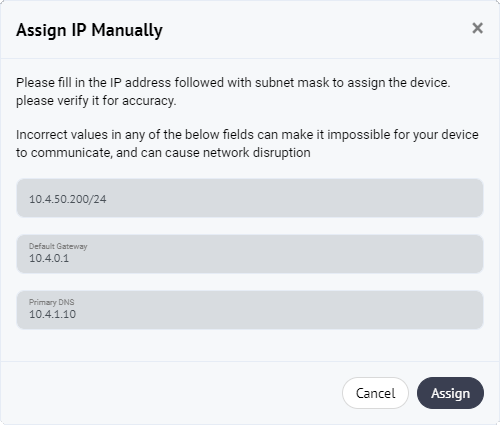
Note
Ensure that the Default Gateway and/or Primary DNS values are correct; incorrect values may cause your device to be unreachable.
4. Click Assign; the device will reboot with the new IP address.
Assign IP Address Automatically¶
To assign an IP address automatically:
- Click Provision on the side menu.
- Select a device.
- Click Assign IP > Automatically.
- In the window that appears, click Assign to confirm; the device will reboot with the new IP address.
Depending on the selected device, you may be prompted to select DHCP or BOOTP protocol for searching and obtaining the new IP address. If you are not familiar with the specific protocols, the default option should be used.