Network Interface - PRELIMINARY¶
The XPort EDGE Embedded Ethernet Gateway contains an Ethernet (eth0) network interface. After applying the changes using one of the front-end management interfaces, the gateway operating system manages automatic connection management without any further user or host controller intervention.
LAN Uplink
XPort EDGE Embedded Ethernet Gateway uses the eth0 network interfaces as an uplink to the LAN. The connected device or gateway can communicate with different applications through this interfaces. The picture below provides a simplified view of this configuration:
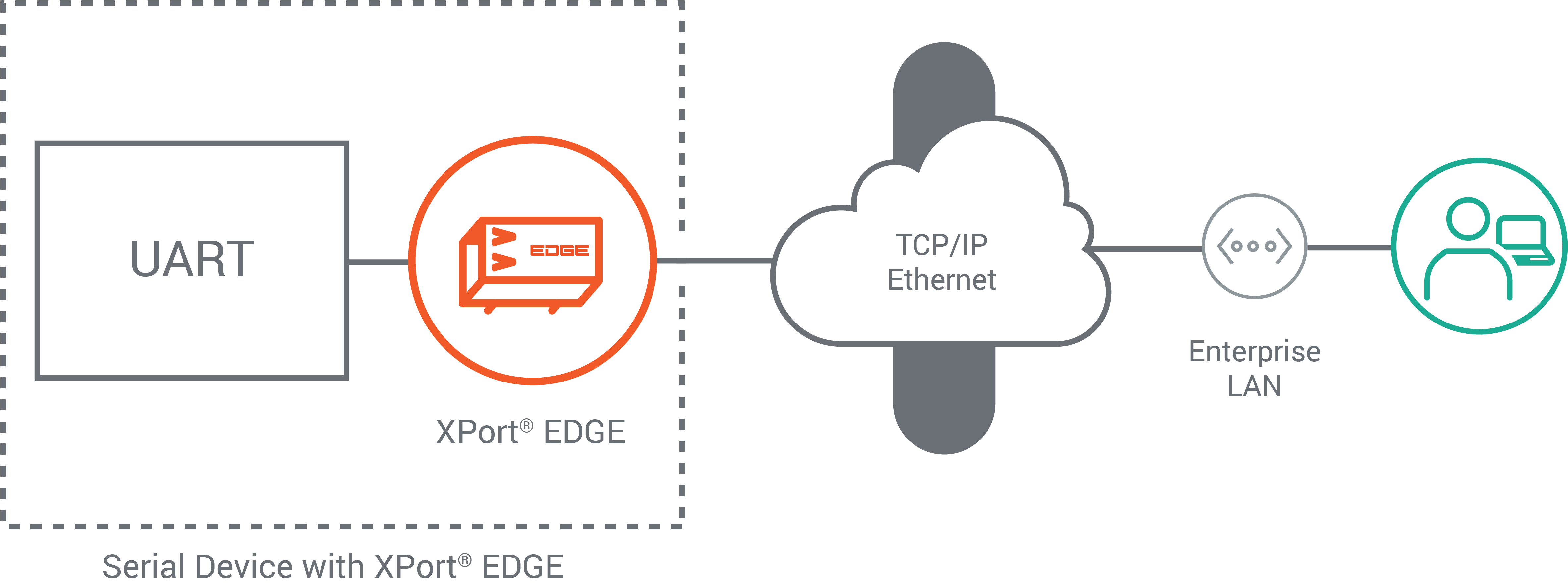
Configuring the Network Interface
The network interfaces contain Interface and Link configuration and status settings. The Interface configuration contains properties that are related to the IP layer associated with that network interface. The Link configuration contains properties related to the data link layer (Layer 2) characteristics of that network interface. The status settings show the interface and link status on the device.
Ethernet¶
The Ethernet interface enables the Lantronix gateway to connect quickly to an Ethernet network. When the DHCP client is enabled, the network DHCP server will assign an IP address.
Note
All network settings require a reboot to take effect.
Use one of the following methods to set up the Ethernet interface:
In the Web Manager, go to Network > eth0 > Interface.
For CLI, see Config Interface Level
For XML, see configgroup interface
Network eth0 Interface Configuration Settings¶
The following table describes the Web Manager Network eth0 Interface Configuration settings.
Links to the equivalent settings for the CLI and XML reference are listed below.
CLI settings: See Config Interface Level
XML settings: See configgroup interface
| Network eth0 Interface Settings | Description |
|---|---|
| DHCP Client | Enable or disable the DHCP Client. |
| IP Address | IP Address. If not using the DHCP capabilities of the device, enter the static IP address to use for the interface. You may enter it alone (i.e., 192.168.1.1), in CIDR format (i.e., 192.168.1.1/24), or with an explicit mask (i.e., 192.168.1.1 255.255.255.0). |
| Default Gateway | Default Gateway. |
| Hostname | Host name may contain up to 63 characters. |
| Primary DNS | Primary DNS. |
| Secondary DNS | Enter the Secondary DNS. |
| MSS | Maximum Segment Size quantity in bytes. The MSS quantity applies to TCP connections on the Interface. This can be useful to avoid fragmentation over the network, which may be required because this device does not perform reassembly. |
Link Setup¶
The Ethernet link speed can be configured to automatic negotiation, 10 Mbps, or 100 Mbps. When not configured for automatic negotiation, the duplex mode can be set for half- or full-duplex mode.
In the Web Manager, go to Network > eth0 > Link > Configuration to configure the link settings. After you save the changes, re-establish connections on the Ethernet link.
For the CLI, see Config Ethernet level
For XML, see configgroup Ethernet
Link Configuration Settings¶
The following table describes the Web Manager Network eth0 Link Configuration settings.
| Network eth0 Link Configuration Settings | Description |
|---|---|
| Speed | This is the speed of the Ethernet interface. Choices: Auto, 10 Mbps, 100 Mbps. The default is Auto. The Duplex option appears if you select 10 or 100. |
| Duplex | Duplex mode of the Ethernet interface. Choices: Half or Full. The default is Half. Duplex is required only when Speed is set not set to Auto. |