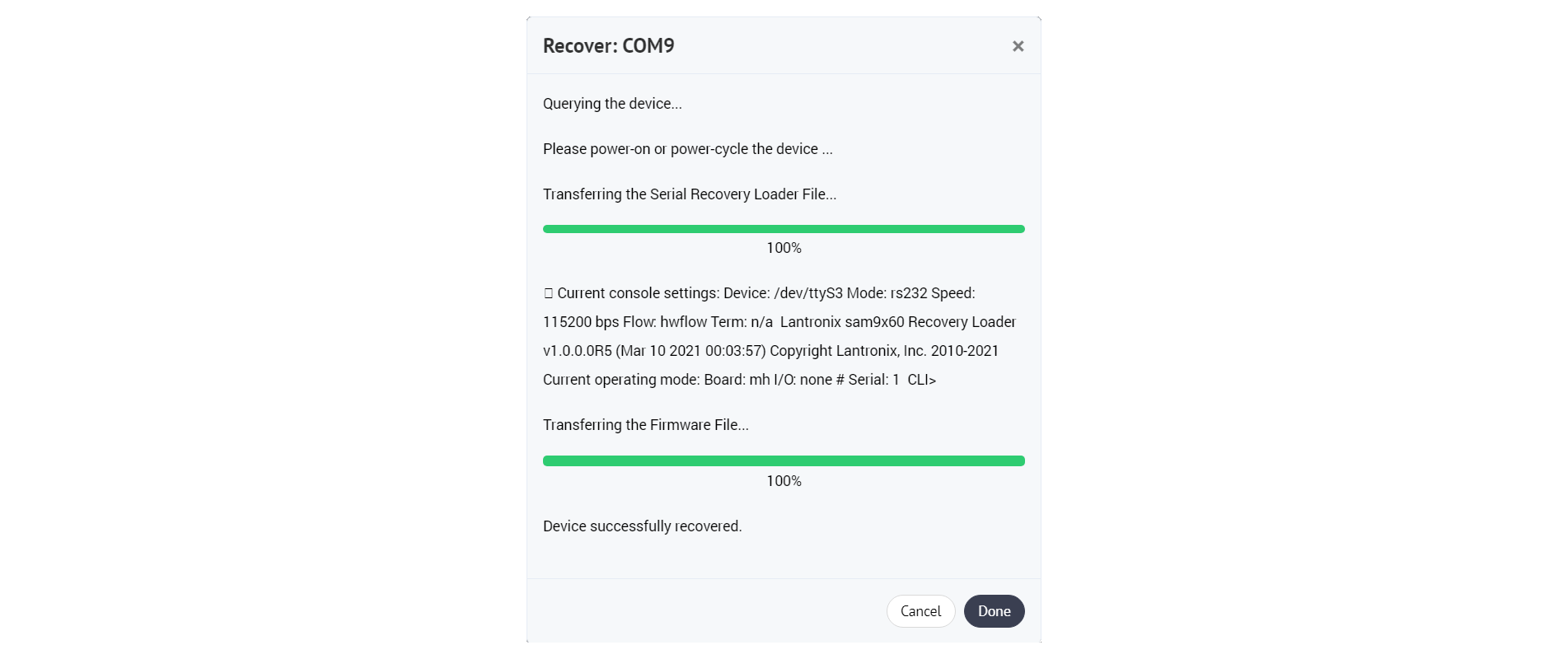Recovering a Device¶
Use Lantronix Provisioning Manager to recover a device that is connected via a serial port (this feature is not available on macOS).
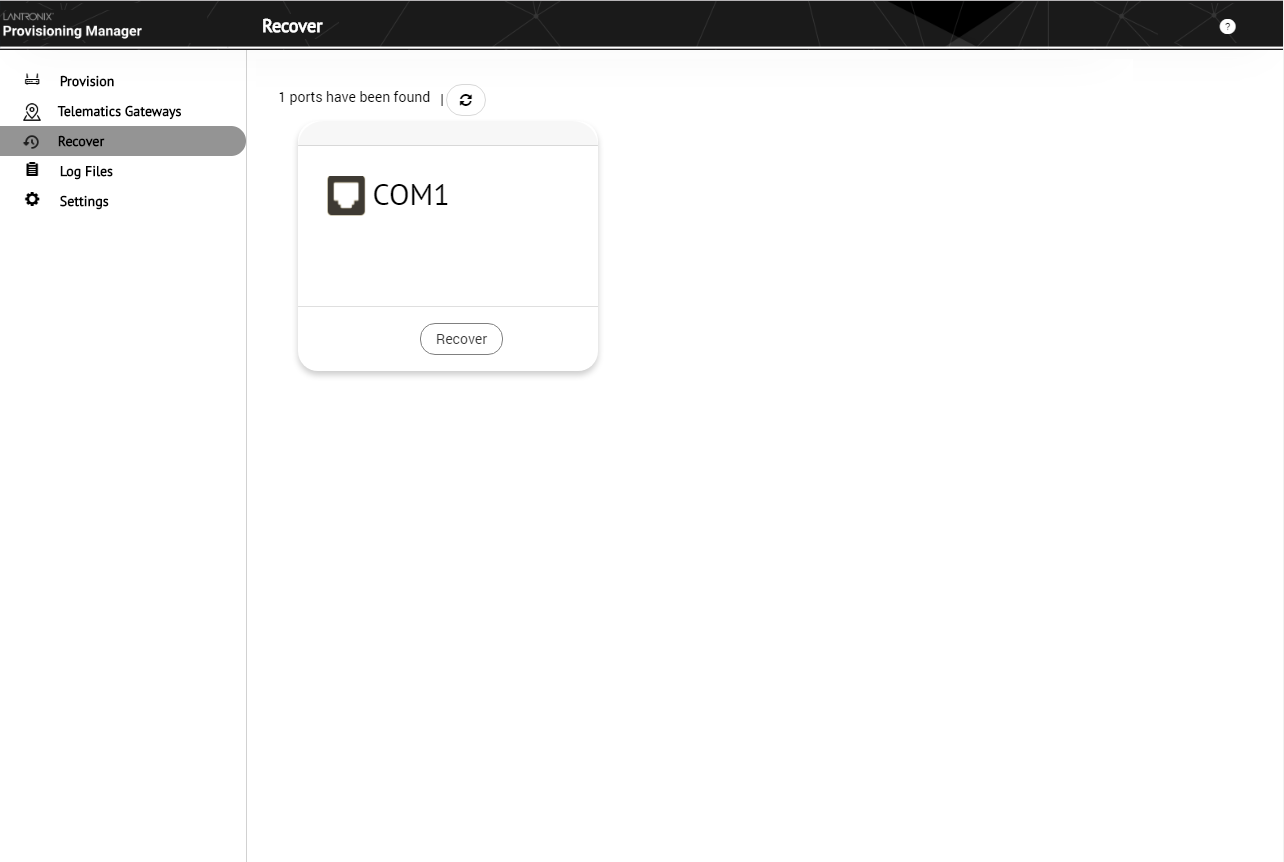
To perform serial recovery, LPM interrupts the device boot sequence and sends a recovery loader. Once the recovery loader is running, LPM sends commands to flash firmware and/or erase flash memory.
The device must be powered down before starting the serial recovery process. Lantronix devices are powered on and off either with a power switch (toggle on/off) or by attaching/detaching the power cord, depending on the device. After the device is powered down, initiate the serial recovery process in LPM, then power on the device.
Note
If the device (or evaluation board for modules) provides a default button, start the serial recovery process in LPM, press and hold the default button while powering on the device, then release the default button.
Check the user guide for your device to determine if the default button is used to interrupt the boot loading process.
Before recovering a device¶
Connect the device to a serial port on the computer running Lantronix Provisioning Manager. Obtain a firmware file for the device and have it ready.
Recovering a device¶
To recover a device over serial:
- Click Recover on the side menu.
- If a device is connected to the computer via serial, that COM port will be shown. If the COM port is not shown, check the serial connection between the device and the PC, then click the refresh button at the top.
- Select the appropriate COM port tile and click Recover.
- Select a model from the Device Model list. If your device is not listed, LPM does not support serial recovery for it.
- Under Recovery File Loader, select Use Default File to use the default recovery file loader or select Use New, click Upload Recovery File, and select a recovery file to use.
- Under Firmware File, click Upload Firmware File and select the firmware file.
- To erase all flash memory on the device, check the box next to Erase Flash. For some devices, erase flash is enabled by default.
- Power off the device.
- Click Continue.
- If the device has a default button: press and hold the default button, power on the device, then release the default button.
If the device does not have a default button, simply power on the device.
The process will take a few minutes for the serial recovery loader file to load and for the firmware file to be loaded. LPM will display progress messages while the procedure is underway:
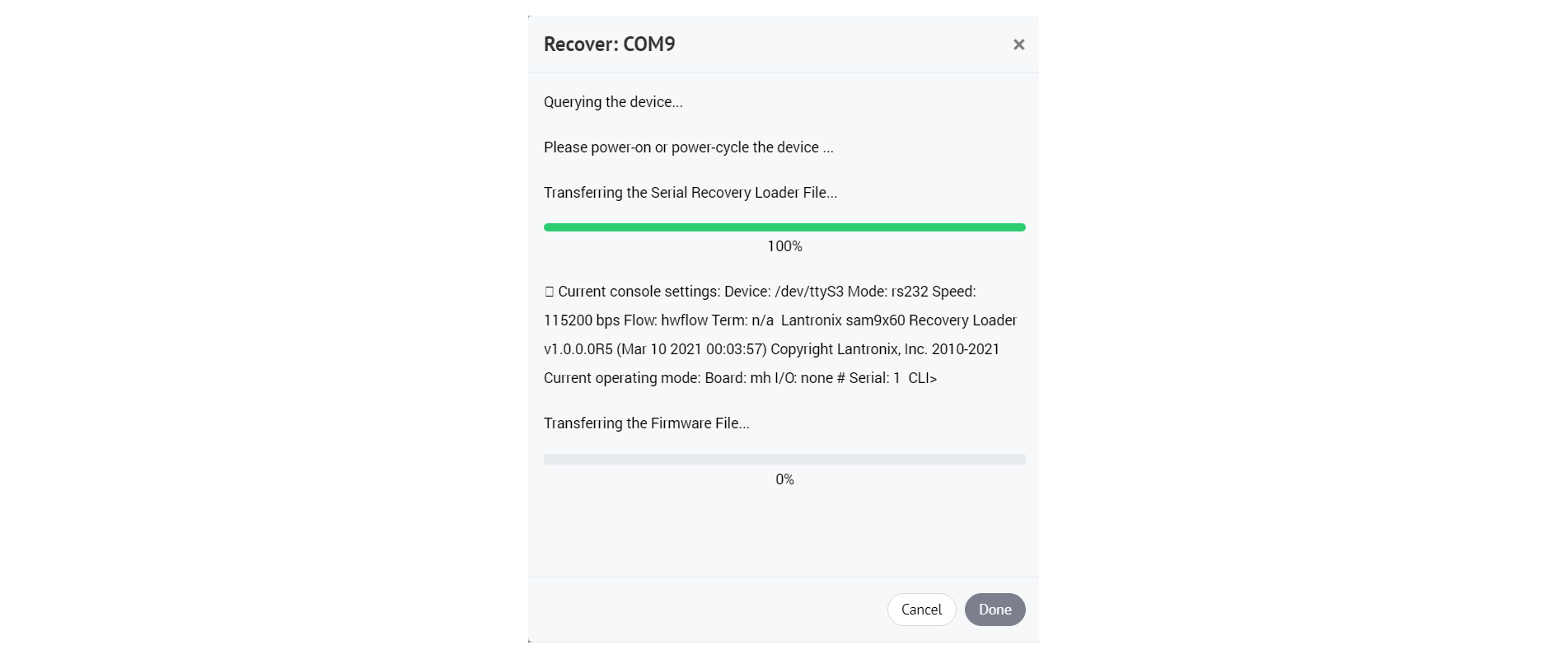
Upon successful completion, LPM displays the message "Device successfully recovered":